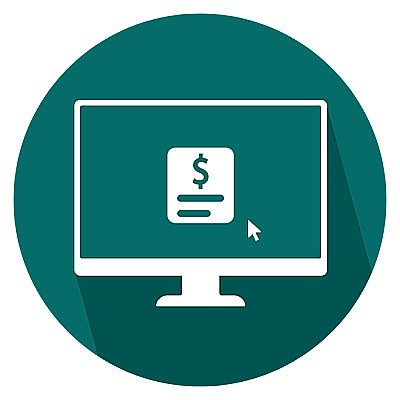
Control Your Funds 24/7
- Transfer money between CFCU accounts
- Deposit checks remotely
- Pay bills anytime with online ePay Bill Payment
- Obtain current balance information
- View transaction history
- Apply for loans
- Find a Chaffey FCU Branch or Co-Op Network ATM.
- Get access to your funds instantly with Direct Deposit
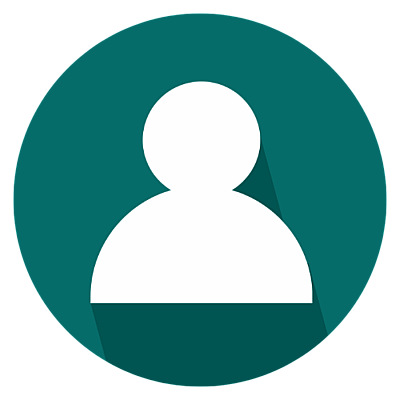
Customize your Online Banking Experience
- Set personalized account notifications for transfers, balances, and more
- Personalize your dashboard view
- Add custom names for each of your accounts
- Add cards to your digital wallet for use with your smart device
- Access additional card controls from Card Hub by selecting the “Card Manager” option
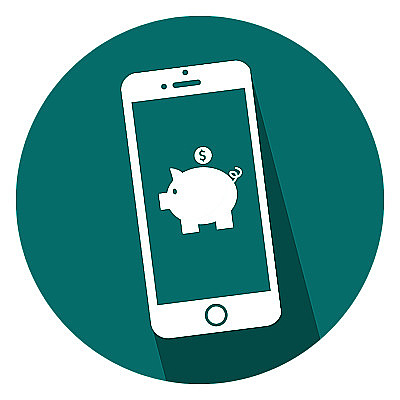
Benefits at Your Fingertips
- Send and receive money with Zelle® in minutes
- View your Chaffey Plus Benefits
- Access Visa Rewards for your Chaffey FCU Visa Credit Cards
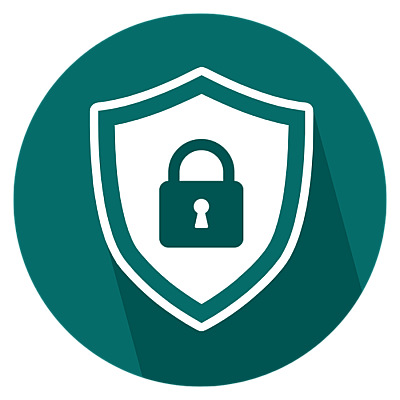
Maximum Security
- Enjoy maximum security with two-step authentication during account set-up
- Utilizes the latest in encryption, firewalls and filtering routers to ensure your protection.
- Your browser must support 128-bit Secure Socket Layer (SSL) encryption.
Keeping Your Account Secure is Our Top Priority
Remember, Chaffey FCU will NEVER reach out via text, phone call, or email to ask you to share your personal, account, or online banking information.
Get Started with Online Banking
Download the app for your mobile device or select the secure “Online Banking” icon at the top of the Chaffey FCU website.
Your first time signing in, it will prompt to set up a secondary authentication method – this helps confirm your identity when you first use the app. Follow the directions to receive your authentication code via text, phone call, email, or authenticator app.
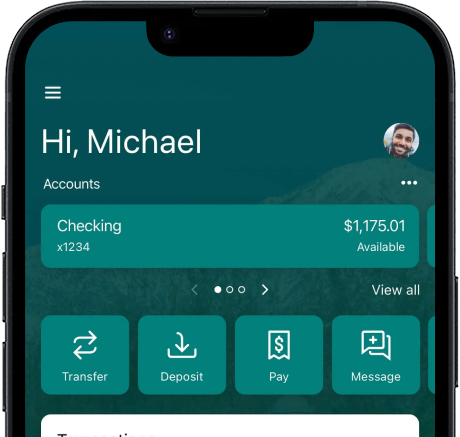
Have Questions? Let us Help!
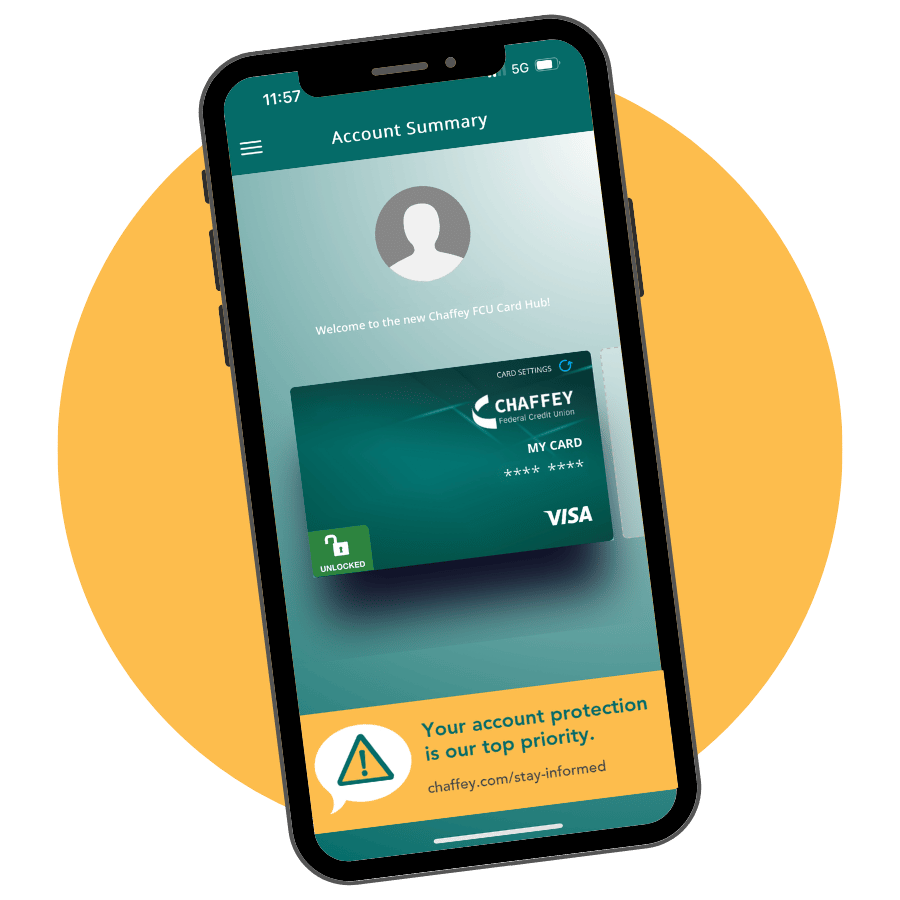
Take Control of Your Cards
Have a Chaffey FCU Visa Debit or Credit Card?
The Chaffey Card Hub app is a separate app designed to enhance your card management. Use it in conjunction with the Chaffey FCU Full-Service Mobile App for optimized financial wellness.
