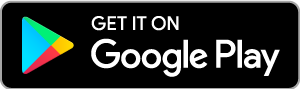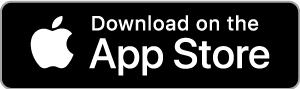Chaffey Card Hub
Enhance your card management experience.
Chaffey Card Hub is a mobile app created to help Members manage their debit and credit cards more effectively. Lock your cards, manage your spending, set transaction alerts, and more, all conveniently from your smart device.
Chaffey Card Hub is designed to be used in conjunction with the Chaffey FCU Full-Service Mobile App. Maximize your financial wellness by using both apps to manage your financial services.
Lock and Unlock your Cards
Lock your cards to prevent future purchases in the event they are lost or stolen.
To lock or unlock a card, click the lock icon on the bottom lefthand corner of your card image from the Account Summary page.
Spend Preferences
Commit to your budget by creating monthly spend limits to help you monitor spending.
To set spend limits or transaction alerts, choose the card you want to set limits for, then click “Notification Settings”.
Card Disputes
Dispute fraudulent transactions at any time, right from the app.
To dispute a transaction, select the transaction you wish to dispute from the “Transactions” screen. Select “Dispute” and choose a dispute reason.
Download the App
Download Chaffey Card Hub from the Google Play Store or Apple App Store to get started. On your first login, click "Enroll" to add your Chaffey FCU card credentials.
Chaffey Card Hub FAQs
What can I do with this app?
You can view your credit and debit card transactions, pay your credit card bill and view payment history, lock or unlock cards, report cards lost or stolen, and set alerts and controls for purchases.
What are Alerts & Controls?
Alerts are customized notifications you set to alert you when something happens on your card. You can be notified for transactions over a certain dollar amount, or a foreign transaction, etc. Controls are limitations you put in place on your card. You can set a control to deny certain transactions, only approve transactions over a certain dollar amount or decline transactions from a gas pump. Set your card preferences for your lifestyle.
What operating systems are supported?
The latest version of iOS and Android are supported plus two previous versions.
Do I have to be connected to mobile data or Wi-Fi in order for the app to work?
As long as there is an internet connection, via either a mobile data plan or a Wi-Fi connection, the app will work.
What do I need to enroll?
You need to have the credit or debit card number you want to manage using this app, information about the primary cardholder, and contact information that will be used to set up your profile.
I can't get past the enrollment process, and I know I'm entering the correct information.
Please return to the login page and tap on "Contact" to get the phone number you can call for additional assistance.
What is the username, password, and email address requirements?
Your username should be between 6 and 16 characters with no special characters (ex. #, !, or &), cannot be your first or last name, and must be unique in our system. Your password should be at least 8 characters and must include a combination of uppercase and lowercase letters, numbers, and special characters. The email address you enter should include the @ sign, should be valid, and must also be unique in our system—only one user account can be tied to a given email address.
When I try to log in, I get a message "We still can't verify your information" and I'm given a phone number. What's this?
Please call the number provided. If you tried to log in to your account but failed to enter the correct username and password five or more times, then your account will be locked and will need to be unlocked before you can log into the app.
Can I just call my Credit Union?
Yes, either Chaffey FCU or card services can assist with troubleshooting.
I’m trying to enroll or log in and I'm getting a "Not your fault" message.
This message may sometimes indicate there is a widespread issue with the app. You can try to uninstall and reinstall the app. You can also tap on "Contact" to reach a phone number that you can call for assistance or report the issue.
What if I forget my username?
If you forget your username, tap on "Forgot Username" and enter the email address associated with your profile. You will then be prompted to answer a security question. After you verify your identity, we will send your username to the email address you provided.
What if I forget my password?
If you forget your password, tap on "Forgot Password" and enter your username and one of the card numbers that has been associated with your account. You will then be prompted to answer a security question. After you verify your identity, we will send a temporary password to the email address associated with your profile. The temporary password will expire in 1 hour.
Return to the login page, log in with your username and temporary password, and then you will be prompted to enter your temporary password once again and to pick and verify a new password.
What accounts can I see and access using this app?
You can see transactions and payments related to the credit and debit cards you have added to your user profile. If you would like to add more card accounts to your user profile, you can swipe left all the way on the Account Summary, and then tap on Add Card.
Can a secondary or authorized user access their shared account using this app?
Yes. If you have the card number and information about the primary cardholder, you can add the card at the time of enrollment. If you are already enrolled in the app, you can add a card by swiping left all the way on the Account Summary, and then tap on Add Card.
Why don't I see the account balance for my debit card?
The app only displays purchase transactions on your debit card. Please log into the online banking app for more information to your Chaffey FCU debit card information.
I'm trying to report my card as lost or stolen and I'm getting a message "It looks like you are trying to update your address." Why can't I complete my lost/stolen report in this app?
You are getting this message because you reported that the address we have on file is not correct. We do not want to process the report and then send your replacement card to the wrong address, so we need to update your address first. Please call the phone number provided inside the app.
Can I view or make changes to a pending credit card payment?
You can view credit card payments that are pending. Once a payment is scheduled, changes cannot be made to it, however the payment can be cancelled.
What is the purpose of giving my card a nickname?
Your card's nickname will appear on the Account Summary, Transactions, and other screens. Its purpose is to help you distinguish between different cards that have been added to your user profile.
How can I change my email address, phone number, username, name, password, security questions, or profile picture?
On the Account Summary, tap on the hamburger menu in the upper left corner, and then tap on the Edit Profile icon to the right of your username. From this screen you can manage your profile picture, edit your profile information, update your password, and change your security questions.
How can I change my username or mailing address?
You will not be able to change your username after enrollment, nor will you be able to edit your mailing address inside this app. Please contact Chaffey FCU for ways to update your mailing address.
If I've enabled alerts, how will I receive my notifications?
Alerts, when enabled, will be sent as SMS text messages to the phone number that is in on your profile. If you enable alerts, please make sure a valid phone number that can receive text messages has been added to your profile. You may receive your alerts at the email address that is on your profile if the service that delivers text messages is temporarily unavailable.
Who do I call for help?
If you need assistance and you are on the login page, tap on "Contact" at the bottom right to pull up a number you can call. If you are already logged in to your account, tap on the hamburger menu in the upper left, and then tap on "Contact" at the bottom of the menu that appears.